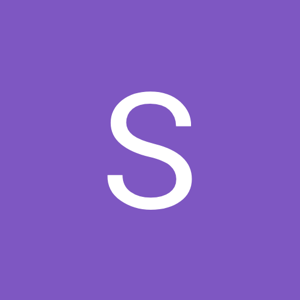How to Troubleshoot Yahoo Mail When It’s Not Working
Having trouble with Yahoo Mail? Learn how to troubleshoot Yahoo Mail issues including login errors, loading problems, and email not sending or receiving with step-by-step fixes
1. Check If Yahoo Mail Is Down
Before you start troubleshooting your own device, it’s important to confirm whether the issue is with Yahoo itself. Sometimes, Yahoo Mail servers experience temporary outages.
Visit a website like Downdetector or search “Yahoo Mail down” on Google or Twitter to see if others are reporting issues.
If the servers are down, you’ll need to wait until Yahoo resolves the problem.
2. Verify Your Internet Connection
A weak or unstable internet connection is one of the most common reasons Yahoo Mail doesn’t work properly.
Make sure your device is connected to Wi-Fi or mobile data.
Restart your router or switch to a different network.
Try opening other websites to ensure the problem isn’t with your connection.
If Yahoo Mail loads on another device or network, your internet is likely the issue.
3. Clear Browser Cache and Cookies
If you’re accessing Yahoo Mail through a web browser, stored cache and cookies can sometimes interfere with how the page loads.
In Chrome, go to Settings > Privacy & Security > Clear browsing data.
Choose to clear cache and cookies.
Restart the browser and log in again.
Clearing this data often fixes loading issues and unexpected errors.
4. Update or Change Your Browser
Yahoo Mail works best on modern, updated browsers like Google Chrome, Mozilla Firefox, Safari, or Microsoft Edge.
Check if your browser is up to date.
If Yahoo Mail is not working in one browser, try opening it in another.
Avoid outdated or unsupported browsers, as Yahoo may not function correctly on them.
5. Disable Browser Extensions
Some browser add-ons—especially ad blockers, privacy tools, or security extensions—may block Yahoo Mail from loading properly.
Temporarily disable extensions in your browser.
Reload Yahoo Mail to see if it works.
If it does, enable extensions one by one to find the culprit.
6. Troubleshoot the Yahoo Mail App
If you use the Yahoo Mail mobile app, issues may arise due to app glitches or outdated versions.
Update the app from the App Store (iOS) or Google Play Store (Android).
Clear the app cache (Android: Settings > Apps > Yahoo Mail > Storage > Clear Cache).
Restart your phone and try again.
If the app still doesn’t work, uninstall and reinstall it.
7. Fix Login Issues
Sometimes the problem is not Yahoo Mail itself but logging into your account. Common login problems include forgotten passwords, incorrect credentials, or account security issues.
Double-check your username and password.
Use the “Forgot Password” option to reset your login credentials.
Make sure your Caps Lock key isn’t on by mistake.
If Yahoo suspects unusual activity, you may need to verify your account via your recovery email or phone number.
8. Check Email Filters and Folders
If you’re not receiving emails, the issue might be due to filters or misplaced messages.
Look in your Spam or Junk folder.
Review your Filters settings in Yahoo Mail to ensure emails aren’t being redirected to another folder.
Check your Blocked Addresses list to confirm that important senders aren’t blocked accidentally.
9. Ensure Yahoo Account Settings Are Correct
If you access Yahoo Mail via third-party apps like Outlook, Apple Mail, or Thunderbird, incorrect IMAP/POP settings can cause errors.
Correct Yahoo Mail IMAP settings are:
Incoming Mail (IMAP): imap.mail.yahoo.com | Port: 993 | SSL required
Outgoing Mail (SMTP): smtp.mail.yahoo.com | Port: 465 or 587 | SSL required
Make sure your username (full email address) and password are entered correctly.
10. Device and Security Settings
Sometimes, security settings on your device can interfere with Yahoo Mail.
Disable any VPN or proxy temporarily.
Ensure your device’s date and time settings are correct, as mismatches can cause login errors.
Check firewall or antivirus settings that might block Yahoo.
11. Contact Yahoo Support
If none of the above solutions work, you may need to contact Yahoo for help.
Go to the Yahoo Help Center.
Use the virtual assistant for step-by-step troubleshooting.
If you have a paid Yahoo Mail Plus account, you can access 24/7 customer support.
Final Thoughts
Yahoo Mail not working can disrupt your daily routine, but most issues can be resolved with simple troubleshooting steps. Start by checking if Yahoo is down, then work through solutions like clearing cache, updating your browser or app, verifying your internet, and reviewing your account settings. By following these steps, you’ll be able to quickly identify the cause of the problem and get your Yahoo Mail running smoothly again.
If the issue persists despite trying all fixes, reaching out to Yahoo Support is your best option.